Thank you for being a speaker at ANTEC 2020®: The Virtual Edition!
Here are our recommendations and a description of the speaking process.
First
- Make sure that you register at Zoom using the invitation that you received by email to get your All-Access Pass to get into the conference. You will receive an All-Access Pass email with a Zoom link that you will use to get into the conference.
- Test your system by going to a Zoom test meeting. Follow the directions on this page to test your system: https://support.zoom.us/hc/en-us/articles/115002262083-Joining-a-test-meeting.
- Use a headset if you have one.
- Test your microphone and speakers.
- Try sharing your presentation (select the window you wish to share) and turning your camera on and off. See this article for more information about sharing a PowerPoint presentation: https://support.zoom.us/hc/en-us/articles/203395347-Screen-Sharing-a-PowerPoint-Presentation.
Practice Session
- You will be notified of the date and time for the practice session for your track.
- In the practice session, you will practice turning your camera on and off and showing your presentation.
- Use the same equipment that you will use when you present. Use a headset if you have one.
- Have your presentation open and ready to present.
- Position your system so your camera can show you on screen.
Day Before Your Presentation
- Make sure that you register at Zoom using the invitation that you received by email to get your All-Access Pass to get into the conference. You will receive an All-Access Pass email with a Zoom link that you will use to get into the conference.
- Reboot your computer.
- Test your Zoom connection using the instructions at https://support.zoom.us/hc/en-us/articles/115002262083-Joining-a-test-meeting.
- Check your microphone and speakers.
- Try sharing your presentation (select the window you wish to share) and turning your camera on and off.
- Use a headset if you have one.
Day of Your Presentation
- Make sure that you have registered at Zoom using the invitation that you received by email and have received your All-Access Pass to get into the conference. You must use the Zoom link from the All-Access Pass email to get into the conference.
- Turn off or move away from any noisy items such as fans or air conditioners that may interfere with your audio.
- Close any streaming applications (Spotify, Pandora, Audible, Netflix, etc.).
- Use a headset if you have one.
- Do a final test using the instructions at https://support.zoom.us/hc/en-us/articles/115002262083-Joining-a-test-meeting. Check your camera, presentation, microphone and speakers.
- Log in at least 20 minutes before your presentation starts using the Zoom link in your All-Access Pass email.
- At 20 minutes before your presentation (or as soon as you log in it is less than 20 minutes before your presentation), send a message to the host in the chat window that you have arrived for your presentation. Be sure to include your name and if you are dialing in via landline, your phone number.
- A host will promote you as a speaker/panelist and then to a co-host and send you a chat message that you’ve been added as a speaker/panelist.
- Note that you may be promoted to a co-host sooner than 20 minutes before your presentation if one of our staff sees you have logged in. This is to facilitate smooth transitions among speakers and enable us to do a sound and camera check during an earlier break if needed.
- You will be muted when you are added, but you have the power to unmute yourself when needed.
- At the time of your presentation, the moderator will introduce you and read your biography.
- You can unmute yourself, and you may begin your presentation.
- If you are using your camera in addition to your presentation, start your camera using the Start Video button (hover over the bottom or top of your screen to see the option).
- Next share your presentation by selecting the Share option and then picking the window to share.
- At the designated time nearing the end of your presentation, the moderator will alert you.
- The moderator will announce that they are starting Q&A and will start reading questions.
- At the end of the session time, the moderator will close the session.
- You can turn off your camera.
- A host will be change you from a speaker/panelist panel to an attendee.
- You can remain on the session and continue to the next session as an attendee.
Recording Note: We are recording each day's sessions in a single file. We break out the sessions at the end of each day and will only publish the recordings where we have permission.
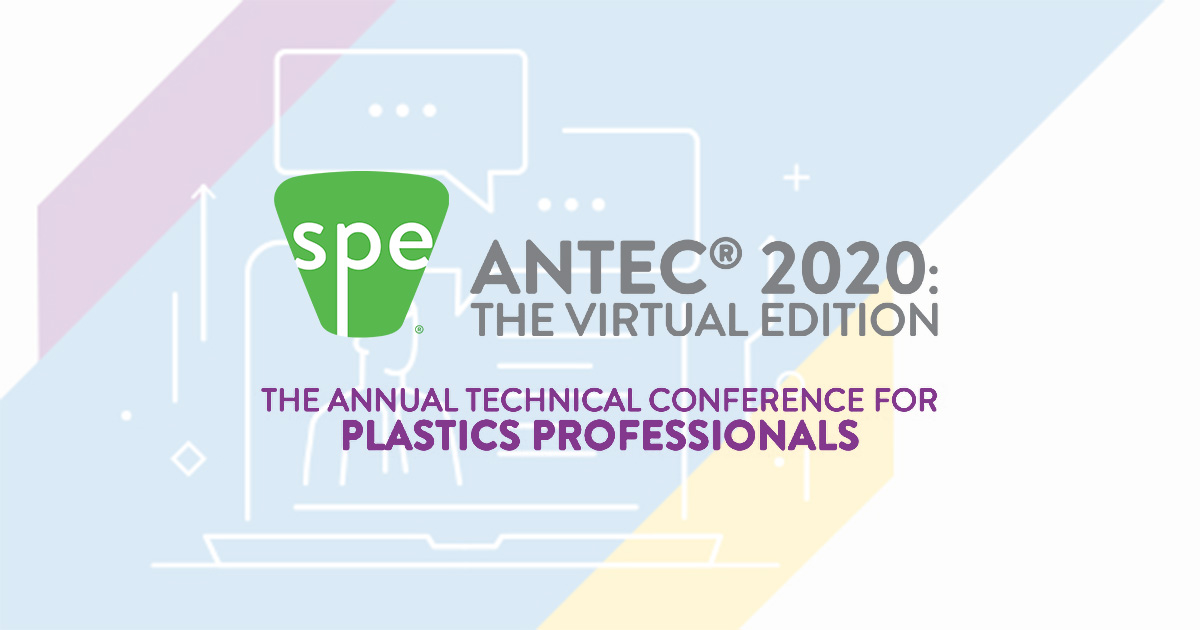

.jpg)
.jpg)
.jpg)
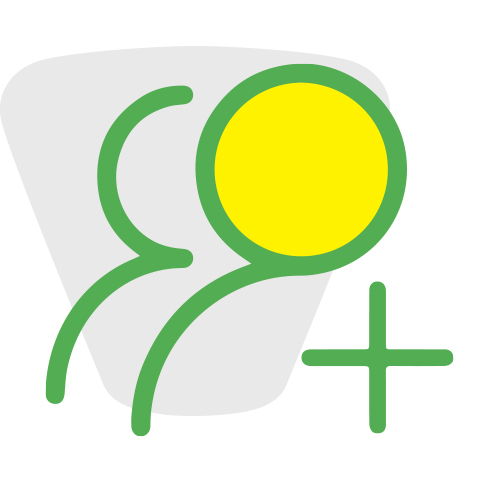
.jpg)
